Configure Lid Close Action Using Intune
Microsoft added the following additional power CSP settings in Windows 10 1903 version, however, in this article, we will only discuss how you can configure the lid close action (when i close the lid) using Intune when the notebook/ laptop is plugged into power.
- Power/EnergySaverBatteryThresholdOnBattery
- Power/EnergySaverBatteryThresholdPluggedIn
- Power/SelectLidCloseActionOnBattery
- Power/SelectLidCloseActionPluggedIn
- Power/SelectPowerButtonActionOnBattery
- Power/SelectPowerButtonActionPluggedIn
- Power/SelectSleepButtonActionOnBattery
- Power/SelectSleepButtonActionPluggedIn
- Power/TurnOffHybridSleepOnBattery
- Power/TurnOffHybridSleepPluggedIn
- Power/UnattendedSleepTimeoutOnBattery
- Power/UnattendedSleepTimeoutPluggedIn
You can use these settings on the following editions of Windows 10

Intune configure lid close action
Step 1- Open https://portal.azure.com and select Intune or search Intune from the search bar which is located on top

Step 2- Select the Device configuration
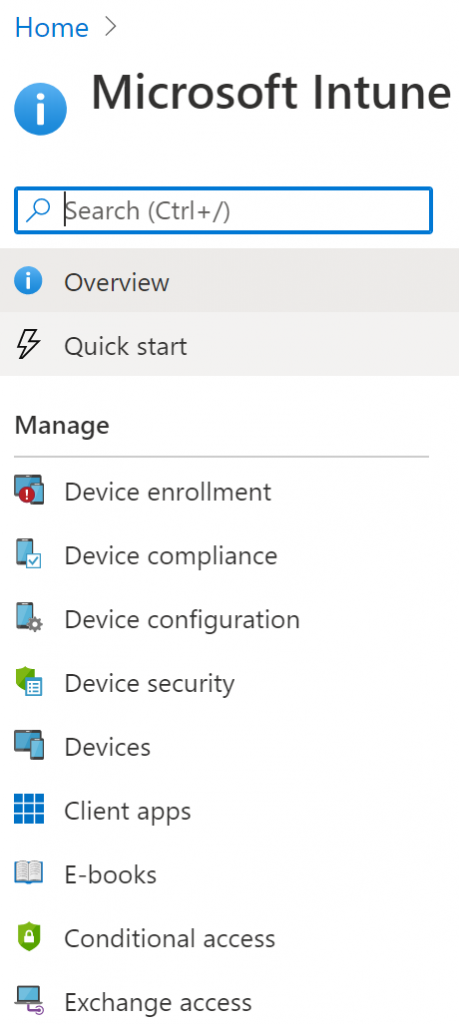
Step 3- Select Profiles from the right-side menu
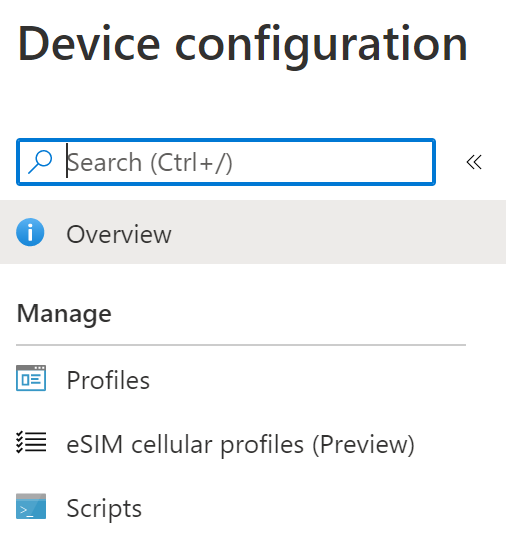
Step 4- Select Create profile

Step 5- Select the options below
Platform: Windows 10 and later
Profile: Custom
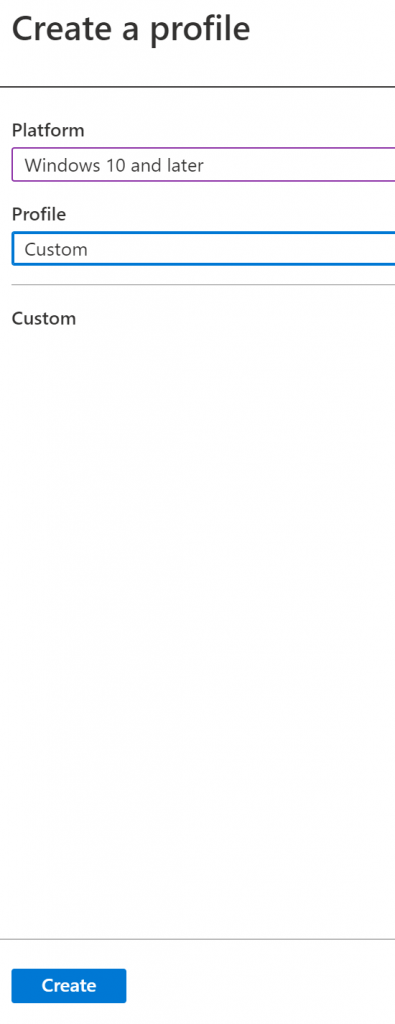
Step 6- Enter the name and description of the custom profile
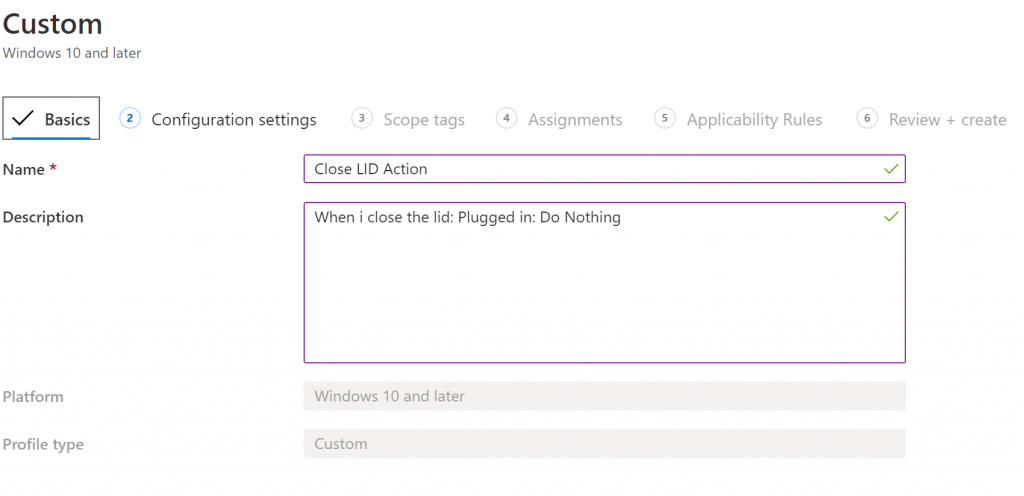
Sep 7- Select Add in the configuration settings tab and enter the following settings in each Row section
Name: You write whatever you want
Description: You can write anything you want
OMA-URI: ./Device/Vendor/MSFT/Policy/Config/Power/SelectLidCloseActionPluggedIn
Data Type: Integer
Value: 0
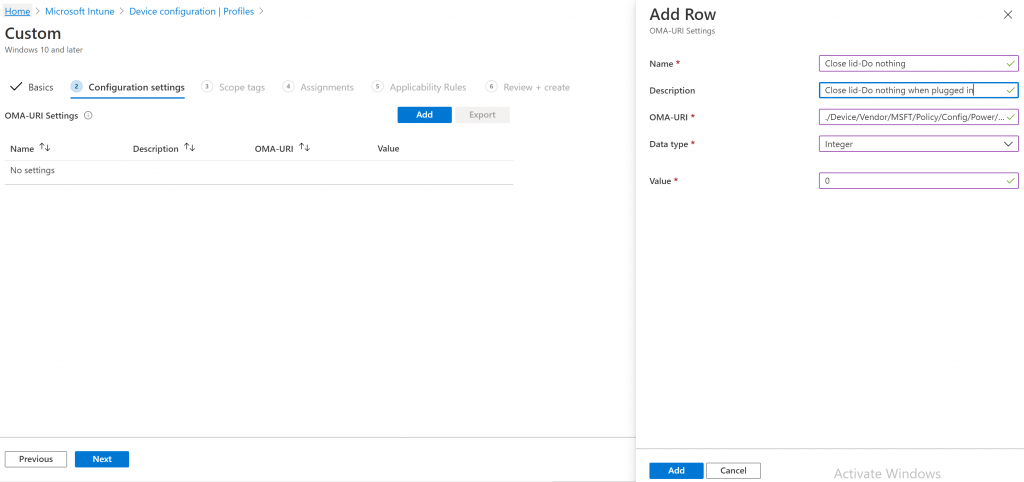
Step 8- Assign this Custom to intune profile to the group
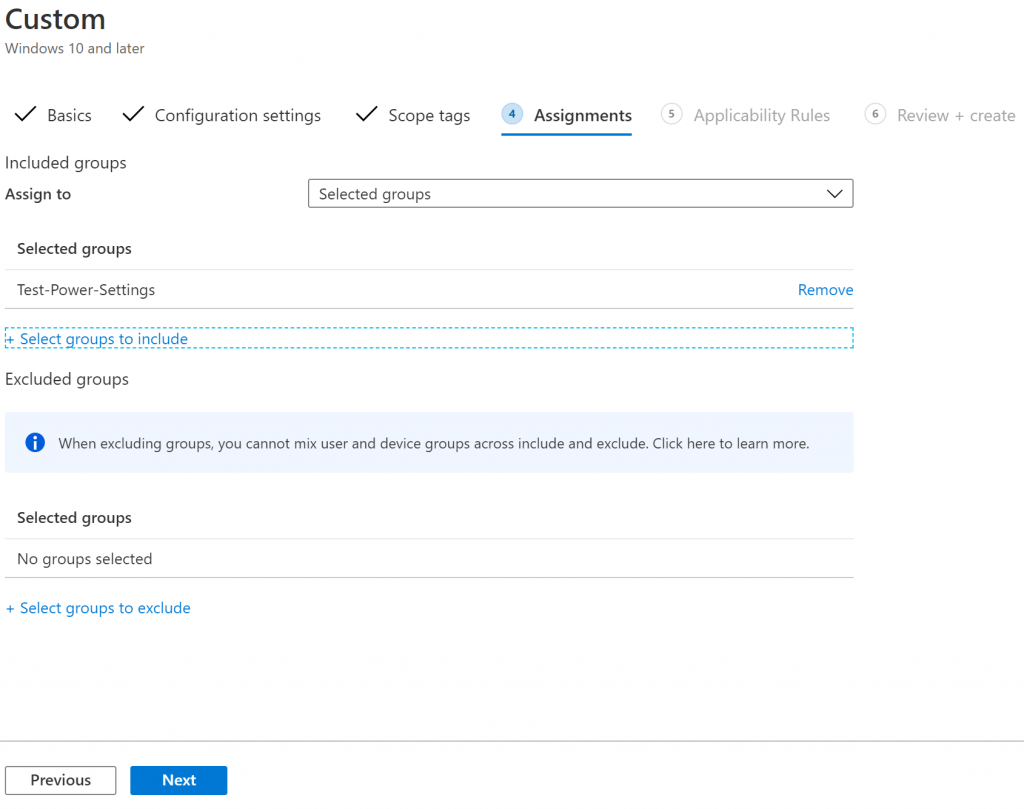
Step 9- Select Create to save the custom profile.
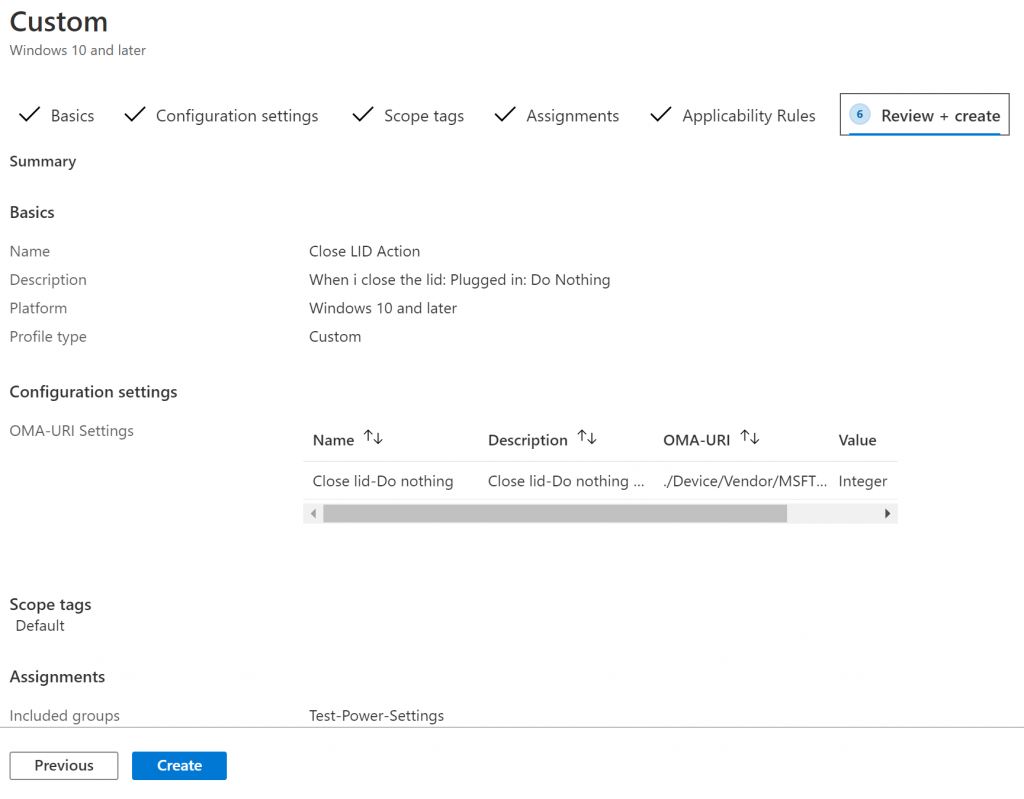
Step 10- Once the profile is applied to a user, you can see the following output on intune device
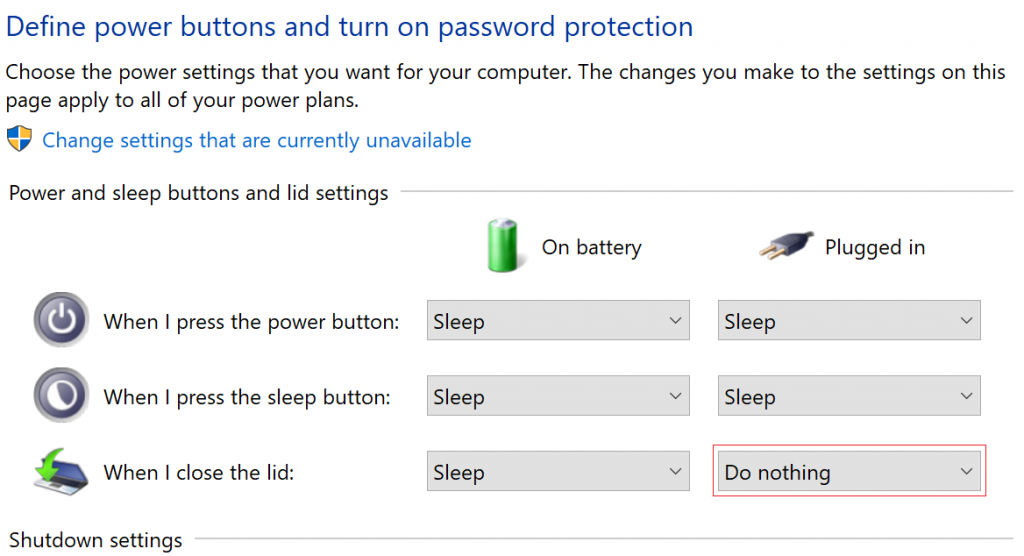
Note: You change the settings of (when i close lid) from “Do nothing ” by using the following integer values
- 0 – Take no action
- 1 – Sleep
- 2 – System hibernate sleep state
- 3 – System shutdown
