Fingerprint Setup Greyed Out In Windows 10 (Solved)
PIN and Fingerprint Sign-in Options Unavailable in Windows 10.
Are you having trouble accessing the PIN and Fingerprint sign-in options on your Windows 10 PC at work? Sometimes, these options can look gray and you can’t use them. But don’t worry, there’s an easy way to fix this and make these features work again.
The Problem: Disabled Fingerprint Option
The symptom is clear: PIN and Fingerprint Sign -in Options are greyed out or Unavailable on Windows 10 PCs within a domain environment. This prevents users from utilizing the convenient biometric authentication features.

Solution:
To fix this issue, We need to edit the Group Policy (Local Group Policy or Domain Policy)
Step 1: Navigate to the following Path
Computer Configuration\Administrative Templates\Windows Components\Biometrics
Enable – Allow Domain users to log on using biometrics

Step 2: Computer\Administrative Templates\System\Logon
Enable – Turn on convenience PIN sign-in

Step 3: Restart the computer (because GPUPDATE /force doesn’t update the settings sometimes).
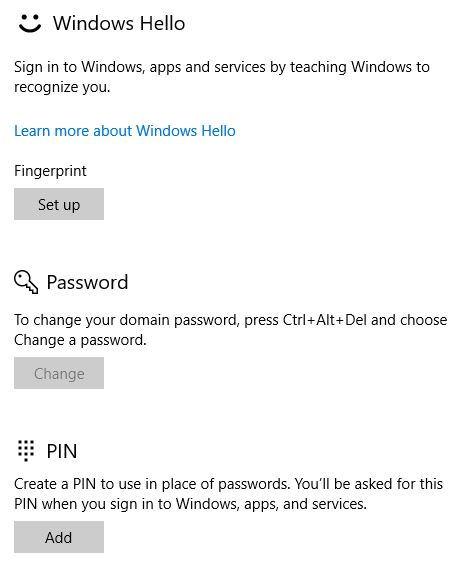
Security features like biometric authentication are crucial in today’s digital landscape. Ensuring their proper functioning not only enhances convenience but also fortifies the overall security of your system.
