How to Enable Chrome Bookmarks with Intune
In this article, We will discuss how we can enable a chrome managed bookmark using Intune. We can manage Google Chrome using a custom configuration policy with the help of the Chrome ADMX file.
Chrome Managed Bookmarks
- You need to download the Chrome browser for Enterprise, Make sure that you have already installed the Chrome enterprise version on Azure domain-joined client devices.
- Step 2- Extract the Zip file which you downloaded in the first step. Browse to this path GoogleChromeEnterpriseBundle64\Configuration\admx
You will find chrome.admx file, We need the content of this file later in configurations.
- Go to https://azure.portal.com and search for Intune.
Step 4- Select Device Configuration and Profile inside that. Select Create profile
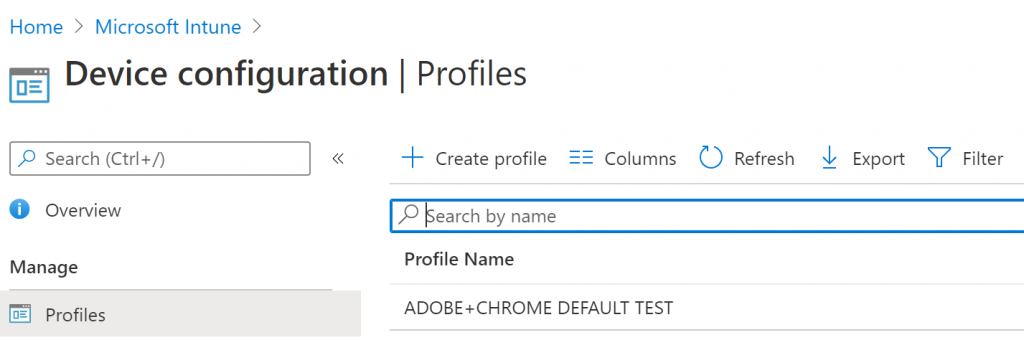
- We will create a profile for Chrome-managed bookmarks
Platform – Windows 10 and later
Profile – Custom

- We will start with chrome admx ingestion

- On the settings tab, Select Add, You can use the following values for Edit Row section
Name – Chrome ADMX Ingestion
Description – Chrome ADMX Ingestion
Data Type – String
Value – Paste the content of the file which we discussed in step 2
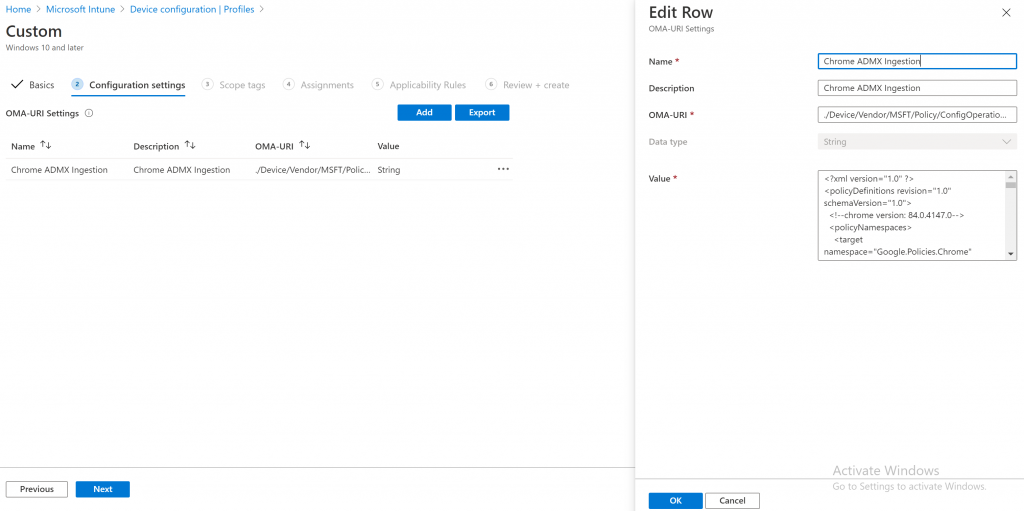
- Select Add again and fill with following values
Name – Chrome – ADMX – ManagedBookmarks
Description – Chrome – ADMX – ManagedBookmarks
OMA-URI – ./Device/Vendor/MSFT/Policy/Config/Chrome~Policy~googlechrome/ManagedBookmarks
Data Type – String
Value –
<enabled/>
<data id=’ManagedBookmarks’ value='[{“toplevel_name”:”Company Bookmarks”},{“url”:”microsoft.com”,”name”:”Microsoft”},{“url”:”blogs.technet.microsoft.com”,”name”:”Technet”}] ‘/>
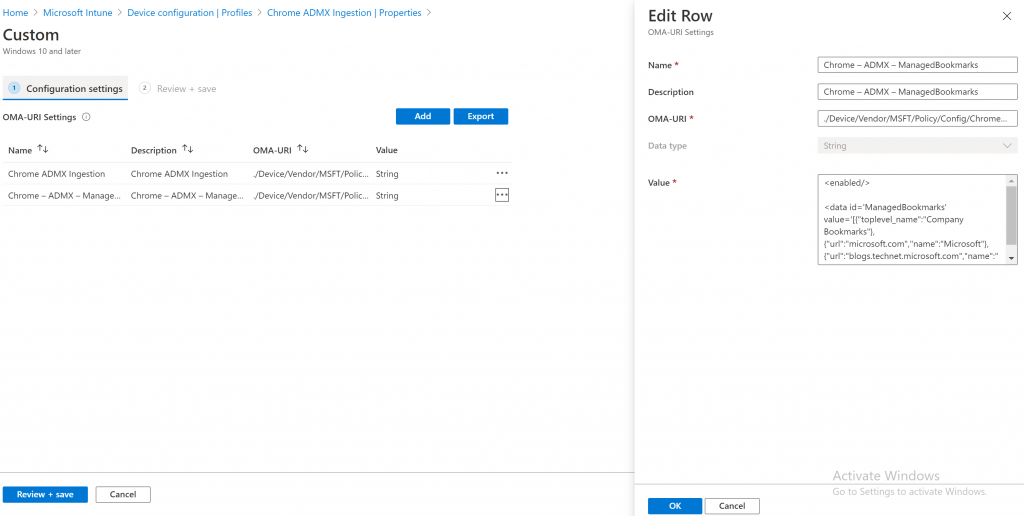
- On the Assignment tab, assign to a group

- On Review + create tab, create the profile.
Once you created Chrome favorites or managed bookmarks intune profile, restart the client device, or manually sync to take effect.
End-User Result


Hello,
Is it possible to create different bookmark folders? E.g one for our accounts department, one for our operations team and another for our sales team?