VCSA 6.5 – A problem occurred while logging in. Verify the connection details.
Installing VCSA 6.5 promises to make system management a breeze. But encountering the error “A problem occurred while logging in. Verify the connection details” can be a real headache. Don’t worry! In this guide, we’ll break down this error and guide you step-by-step through fixing it for a successful installation.
VCSA 6.5 Installation – A problem occurred while logging in. Verify the connection details.
Issue :
When Installing VCSA 6.5 , You may face an error “A problem occurred while logging in. Verify the connection details”
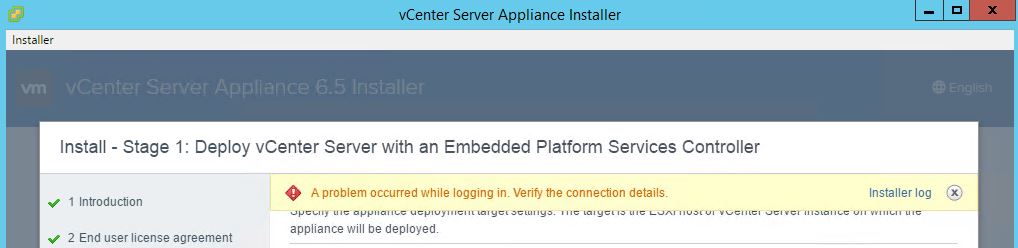
Installer log had the following entries.
2018-06-04T09:11:08.912Z – info: initializing vsphere API connection to 10.10.x.x:443
2018-06-04T09:11:31.290Z – error: vimService creation failed: Error
2018-06-04T09:12:26.788Z – debug: ip address in data model on leaving page is: 10.10.x.x
2018-06-04T09:12:26.814Z – info: THUMBPRINT(Target): 2F:A4:34:85:A9:93:8E:6B:F5:3A:3A:D9:2B:7C:78:79:9A:59:C5:7B
2018-06-04T09:12:28.105Z – info: login() to 10.10.16.108
2018-06-04T09:12:28.105Z – info: initializing vsphere API connection to 10.10.x.x:443
2018-06-04T09:12:49.142Z – error: vimService creation failed: Error
Fixing the Issue :
This error often happens because of proxy settings in your Internet browser. These settings act like a fence between the installer and the ESXi host. Looking at the installer log, you’ll see messages about failed attempts to connect and create vimService, which is a big clue about what’s causing the problem.
The solution lies in your browser settings. Removing the proxy settings clears the path for the installer to connect to the ESXi host without any barriers. Here’s how to do it:
- Go to Browser Settings: Open your browser and find the settings or preferences.
- Look for Proxy Settings: They might be under network or advanced settings.
- Turn Off the Proxy: Disable or delete the proxy settings entirely. This way, your browser will connect directly.
Try Again: With the proxy settings gone, restart the VCSA 6.5 installation. You’ll likely find that the installer connects smoothly to the ESXi host without the login error.
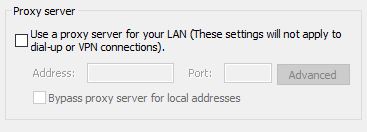
By removing proxy settings from your browser, you’re simplifying the connection path for the VCSA 6.5 installation. This easy fix ensures a successful setup, letting you manage your virtual infrastructure hassle-free.
Now, armed with this guide, tackle installation challenges confidently. Say goodbye to login connection errors and welcome VCSA 6.5 into your system effortlessly.
You may also encounter another where VCSA 6.5, the installation process gets stuck at 80% with the on-screen message “Installing RPM This may take several minutes”. You can use our following guide to fix this issue.
Installing RPM This May take several minutes stuck at 80% (VCSA 6.5)

Proxy issue.. It worked.. Thanks.