What is Offline Domain Join & How to Setup
Offline Domain Join is a procedure where Windows 7 & Windows 10 client PCs can join a domain without having a network connection to a domain controller. Let’s say you have been assigned a task to prepare 500 PCs in the regional site while the network connectivity between the Domain Controller (HQ) and the regional site is not ready yet. In this scenario, you can use an offline domain join feature to join all 500 PCs to a domain controller.
Note: However, PCs will be joined to Domain but users will not be able to log on until there is connectivity between client PCs and Domain controller.
Djoin.exe is a new tool that is part of Windows 2012/2016/2019 and used to perform Offline Domain Join
Here we will provide step by step procedure for Offline Domain Join for a single PC which can be replicated to multiple PCs.
LAB Setup for Offline Domain Join
Domain Controller Name: AD2019
Domain Name: AD19
Version: Active Directory 2019
IP: 192.168.16.132
Client PC: WIN10
Version: Windows 10
IP: 192.168.16.131
Let’s Start,
In the first step, we will check the connectivity between the Client PC and the Domain Controller.
Ping from Win10 (Client PC) to AD2019 (Domain Controller)

Ping from AD2019 (Domain Controller) to Win10 (Client PC)

In the second step, we will run a command using djoin.exe tool on the domain controller. Once the command is completed successfully, a computer object will be created in the default computer OU.
djoin /provision /domain “domainname” /machine “clientpc” /savefile offline.txt
In our environment, we will run the following command on a domain controller, first create a folder “Djoin”on C: drive so offline.txt file can be saved there.
djoin /provision /domain “AD19” /machine “WIN10” /savefile offline.txt
Let’s verify, that the command executed successfully

Offline.txt created in folder C:\Djoin

Computer object created in Computers OU in Active Directory

Third Step, we need to copy offline.txt file from the Domain controller to the client pc, It’s better to create a folder named “offline” and copy the file there C:\offline
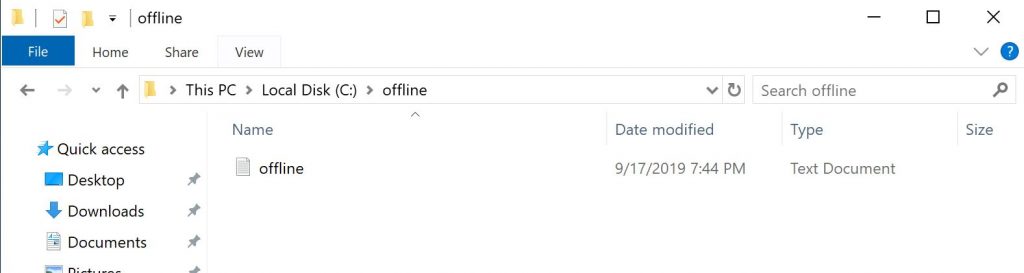
4th Step, we need to run the following command on client’s PC, Open CMD with administrator
djoin /requestodj /loadfile C:\offline\offline.txt /windowspath c:\windows /localos

You must restart the PC, before verifying from My Computer properties.

The above process allows you to join a single PC to a domain but what if you want to join multiple PC? You can use the PowerShell script for provisioning multiple computers using Djoin. Here is a link to his blog for further information.
Let me know your thoughts or if you are facing any issues.

Hi
I can’t seem to find your powershell script for multiple machines